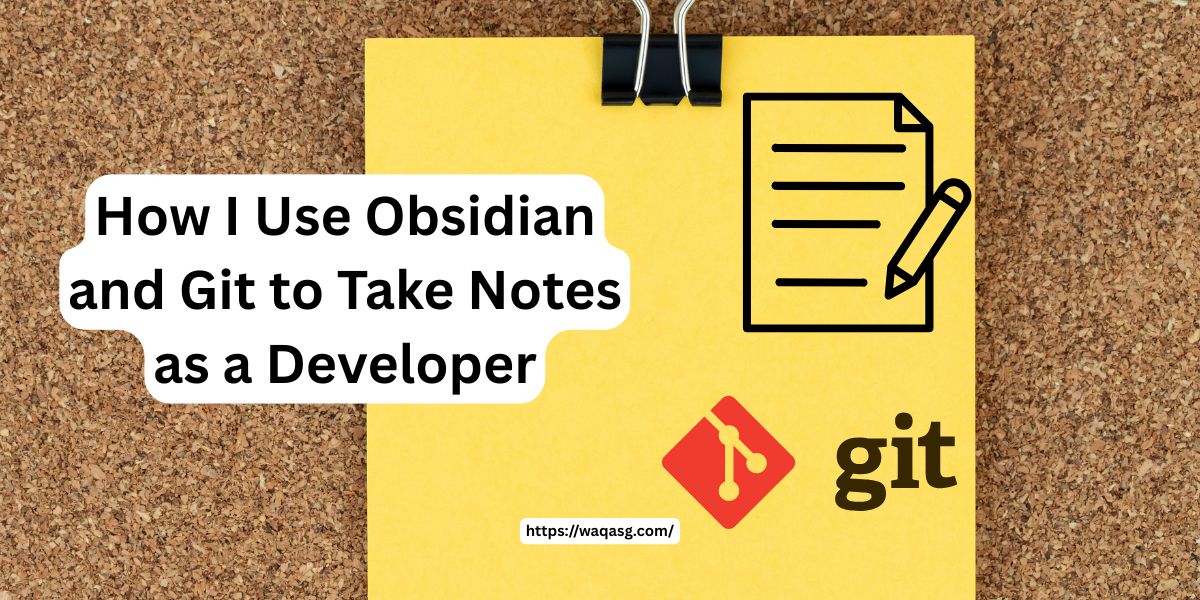If you’re anything like me — a developer juggling code, documentation, and countless ideas — you’ve probably tried dozens of note-taking apps hoping to finally find “the one.” After bunch of years of hopping from Evernote to Notion to markdown files scattered everywhere, recently, I have stumbled upon a powerful yet minimalist combination that changed the game entirely: Obsidian & Git.
In this post, I’m going to walk you through exactly how I use Obsidian along with Git to stay organized, productive, and completely in control of my notes. In either case you’re learning to code, working on complex projects, or just looking for a better way to manage your developer notes, this workflow might be just what you’re looking for.
How I Use Obsidian and Git to Take Notes as a Developer
Let’s dive in.
Why Obsidian and Git?
Before we get into the specifics, let me quickly tell you why I settled on these two tools:
- Obsidian: A Markdown-based note-taking app that’s fast, local-first, and incredibly customizable. It helps me link ideas effortlessly, something that traditional apps struggled to handle.
- Git: A version-control system traditionally used by developers for code management but perfectly suited to tracking changes and collaboration in notes as well.
Together, these two tools have provided me with a robust and streamlined workflow for managing notes and documentation. Let me show you how.
Getting Started: My Obsidian Setup
First things first: Obsidian. It’s the heart of my note-taking workflow.
How I Structure My Notes
In Obsidian, I rely on a simple but powerful structure:
- Daily Notes: Every day starts with a fresh note, structured with a date (e.g., 2025-06-01). It’s like a daily journal, holding tasks, ideas, quick snippets, or reminders.
- Projects and Topics: Each project or topic has its dedicated note or folder. Notes are interconnected using Obsidian’s built-in linking ([[Project WaqasG]]), which makes navigating and searching through my knowledge base seamless.
- Tags and Linking: Tags (#coding, #learning, #todo) and backlinks help me quickly find notes and explore related ideas.
Useful Obsidian Plugins I Recommend
One of the best parts about Obsidian is its vibrant community-driven plugins. Here are my go-to plugins:
- Calendar: For easy navigation between daily notes.
- Git: Direct integration of Git functionality in Obsidian (more on this shortly).
- Dataview: Turns notes into structured data—amazing for dashboards and task management.
Integrating Git: Version Control Your Notes Like Code
As a developer, you’re probably familiar with Git for tracking changes to code. But Git is equally powerful when applied to your notes.
Why Git?
- Version control: Safely experiment without fear of losing your work.
- Collaboration: Easily share notes with team members or the open-source community.
- Syncing: Sync across multiple devices or backup notes remotely (e.g., GitHub, GitLab, or Bitbucket).
How I Use Git With Obsidian
Here’s my workflow:
Step 1: Setting up the Repository
I create a Git repository directly inside my Obsidian vault:
cd ~/Documents/MyObsidianVault
git init
git remote add origin <your-git-repo-url>Step 2: Regular Commits
I commit changes at the end of every day or after a major update:
git add .
git commit -m "Update notes from May 8th, added insights on React components"
git push origin mainIf you prefer automation, the Obsidian Git plugin can do these commits automatically for you.
Step 3: Syncing Across Devices
Because the notes are stored in a Git repository, syncing across devices is straightforward:
- Pull changes from your remote repository before you start working.
- Push updates after your session is complete.
This way, I always have my notes updated, whether I’m on my laptop, desktop, or mobile device.
Practical Examples: Real-Life Scenarios
Let me share two scenarios where this workflow has been extremely beneficial:
Scenario 1: Learning and Documenting New Technologies
When I was learning Docker, I started by creating a new note called Docker Notes. As I went through tutorials and documentation, I captured key commands, concepts, and links. Git ensured I could freely edit my notes and revert if something got messy.
Scenario 2: Project Documentation
For every coding project, I have a documentation note linking all relevant files and external resources. The use of markdown allows me to embed code snippets neatly, while Git ensures historical context and collaboration possibilities.
Actionable Tips and Lessons Learned
Here are a few valuable lessons I learned from using Obsidian and Git daily:
- Keep it simple: Resist the temptation to overcomplicate your folder or tagging structure. Simple works best long-term.
- Automate backups: Regular Git commits through automation or reminders save stress and potential data loss.
- Link generously: Don’t underestimate backlinks—they create an incredibly powerful web of knowledge over time.
Common Mistakes to Avoid
From experience, here are a few pitfalls I encountered:
- Neglecting Regular Commits: Not committing frequently enough can cause headaches if you lose track of changes.
- Overusing Tags: Too many tags become meaningless. Use a concise set of tags that actually help categorize information.
- Relying Solely on One Device: Regularly sync and test your setup across devices to ensure it works reliably.
SEO-Friendly Tips (For Fellow Bloggers)
If you’re writing about similar topics or sharing your learning journey online, consider these SEO-friendly practices:
- Naturally include keywords like Obsidian note-taking, Git for documentation, developer note management, and markdown productivity.
- Break your content into clear sections using headings (like I’ve done here).
- Use bullet points and lists to make information digestible and skimmable.
Wrapping It Up: Why This Workflow Matters
Ultimately, pairing Obsidian and Git has helped me:
- Gain clarity by organizing complex information.
- Increase productivity by reducing time spent looking for notes or references.
- Collaborate better thanks to Git’s version control.
If you’re looking for a better note-taking solution, I genuinely recommend trying this setup. Whether you’re new to coding or have been writing software for years, managing your knowledge effectively can truly elevate your productivity and learning.
Have you used Obsidian or Git for your notes? Or do you have another favorite tool? I’d love to hear about your workflow in the comments below!