
Introduction: Why Build a Smart Home in 2025?
Let’s face it, most of our homes are getting smarter, & it’s not just a trend anymore. From voice-activated lights to doorbells that are connected to your phone, the smart home movement is becoming a lifestyle. And the best part is that you don’t need to be a tech expert or tech geek or, most importantly, spend a fortune to build your own smart home from scratch.
In 2025, smart home technology will be more accessible, affordable, and beginner-friendly than ever. Whether you want to control your lights from your phone, automate your morning routine, or make your home more energy-efficient, the tools are out there, and they’re surprisingly easy to use.
This guide is your complete walkthrough from choosing the right devices and platforms to setting up automations, avoiding common mistakes, and even future-proofing your setup. Whether you’re starting with a single smart bulb or planning a fully connected home, this article will guide you through the process step by step.
Let’s turn your ordinary house into a smart one without the stress.
1. What You Need to Know Before You Start
Before you start filling your cart with smart bulbs, plugs, and speakers, it’s important to understand a few basics. These will save you time, money, and major headaches down the road.
A. Not All Devices Work Together
One of the biggest beginner mistakes is buying random smart devices without checking compatibility. Some products only work with Amazon Alexa, others with Google Home, and some are Apple HomeKit-only.
Tip: Choose one main ecosystem (like Alexa, Google, or Apple) and build around that. It’ll make your setup smoother and automations easier to manage.
B. You’ll Need Reliable Wi-Fi
Smart devices rely heavily on your home’s internet connection. If your Wi-Fi is weak in certain areas, you’ll run into issues like delayed commands or dropped devices.
Tip: Consider investing in a mesh Wi-Fi system if you live in a larger space.
C. Privacy & Security Matter
Smart devices collect data, use cameras, and are always “listening” for commands. Make sure you’re buying from reputable brands that offer regular software updates and strong privacy policies.
Tip: Use strong passwords, enable 2FA (two-factor authentication), and check your device settings regularly.
D. Start Small, Then Scale
It’s tempting to go all-in, but the best smart home setups evolve over time. Start with 1–2 devices you’ll actually use daily (like a smart light or smart speaker), then expand as you get comfortable.
E. Voice Assistant or App? Or Both?
Most smart homes run through a voice assistant (like Alexa or Google Assistant) or a smartphone app. You can often use both. Think about how you’d prefer to interact with your devices—and how others in your home might want to use them, too.
Bottom line: A smart home should make life easier, not more complicated. Taking a few minutes to plan your setup now will make everything smoother later.
2. Choosing Your Smart Home Ecosystem
This might be the most important decision you make when building your smart home. Why? Because your ecosystem determines how your devices connect, how you control them, and what works with what.
In 2025, the three major players are still Amazon Alexa, Google Home, and Apple HomeKit (now often integrated with Apple’s Home app and Siri). There’s also Matter, a newer universal standard worth noting—but we’ll get to that in a moment.
A. Amazon Alexa
- Strengths: Huge device compatibility, affordable Echo speakers, strong routine and automation features
- Weaknesses: App interface can be clunky, not as privacy-focused as Apple
- Best for: Users who want flexibility, tons of device options, and great voice control
- Popular Devices: Echo Dot, Echo Show, Ring Doorbell, Fire TV
B. Google Home / Google Assistant
- Strengths: Great voice recognition, clean app interface, integrates perfectly with Google services (like Calendar, YouTube, Gmail)
- Weaknesses: Device support is solid but not quite as wide as Alexa
- Best for: Android users, Google ecosystem fans, those who want a seamless voice and visual experience
- Popular Devices: Nest Hub, Nest Thermostat, Nest Cam, Pixel Tablet
C. Apple HomeKit / Siri
- Strengths: Strong on privacy, seamless integration with iPhone, iPad, Mac, Apple Watch
- Weaknesses: Fewer compatible third-party devices, typically more expensive
- Best for: Apple users who want a clean, privacy-first system that just works
- Popular Devices: HomePod mini, Apple TV (acts as HomeKit hub), Eve sensors, Nanoleaf lighting
D. Matter: The Game-Changer
- What is it? A universal smart home standard launched by big brands (Apple, Google, Amazon, Samsung, etc.)
- Why it matters: Devices that are Matter-certified can work across all major ecosystems—finally solving the compatibility headache
- Tip: When shopping, look for the Matter logo. It future-proofs your setup.
Bottom line:
Pick the ecosystem that works best for your existing devices and how you live. Sticking to one main platform (at least at first) makes everything easier to manage.
3. Essential Devices to Start With
You don’t need to buy everything at once. In fact, starting with just a few core smart home devices gives you plenty of functionality while keeping things simple. These are the best “first picks” for any smart home setup.
A. Smart Speakers (The Brain of Your Setup)
Think of this as your smart home’s command center. A smart speaker lets you control everything with your voice—and acts as a hub for routines and automation.
Top Picks:
- Amazon Echo Dot / Echo Show
- Google Nest Mini / Nest Hub
- Apple HomePod Mini
Pro tip: Smart displays (like Echo Show or Nest Hub) add a touchscreen for visual control, timers, video calls, and even security camera views.
B. Smart Lights
These are the easiest and most fun way to start. Replace regular bulbs with smart ones and control them via app or voice. You can dim them, change colors, and schedule them to turn on or off automatically.
Top Brands: Philips Hue, Govee, Wyze, TP-Link Kasa, Nanoleaf
• Use cases: Wake-up lights, mood lighting, turning lights off from bed
C. Smart Plugs
Turn any device—like a lamp, fan, or coffee maker—into a smart one. Just plug it in and control it through your app or voice assistant.
Top Brands: TP-Link Kasa, Meross, Amazon Smart Plug
• Great for beginners and renters
D. Smart Thermostats
Control your home’s heating and cooling from your phone or with your voice. Some can even learn your schedule to save energy.
Popular Options: Google Nest Thermostat, Ecobee, Honeywell Home
• Great for comfort and cutting energy bills
E. Smart Cameras & Doorbells
Keep an eye on your home and get alerts when someone’s at the door or moving around outside.
Top Devices: Ring Video Doorbell, Google Nest Cam, Arlo, Eufy
• Some include two-way talk, night vision, and motion zones
F. Smart Sensors (Optional, but Awesome)
Things like motion sensors, door/window sensors, and water leak detectors help trigger automations.
• Example: When motion is detected in the hallway after 10 p.m., turn on dim lights
• Works great with routines and security setups
Start Smart Tip: Begin with 2–3 devices you’ll use daily. Something like a smart speaker, a couple of bulbs, and a smart plug is a perfect starter setup.
4. How to Set Up Your Smart Hub and Connect Devices
Once you’ve got your first smart devices, it’s time to bring them all together. Setting up your smart hub (or central control system) is key to making your devices work together smoothly.
A. What is a Smart Hub (And Do You Need One)?
- A smart hub connects all your devices and lets them “talk” to each other.
- It can be physical (like a speaker or device) or virtual (through an app).
- Some devices need a dedicated hub (like some Zigbee-based lights), while many now connect directly to Wi-Fi or use Matter for universal pairing.
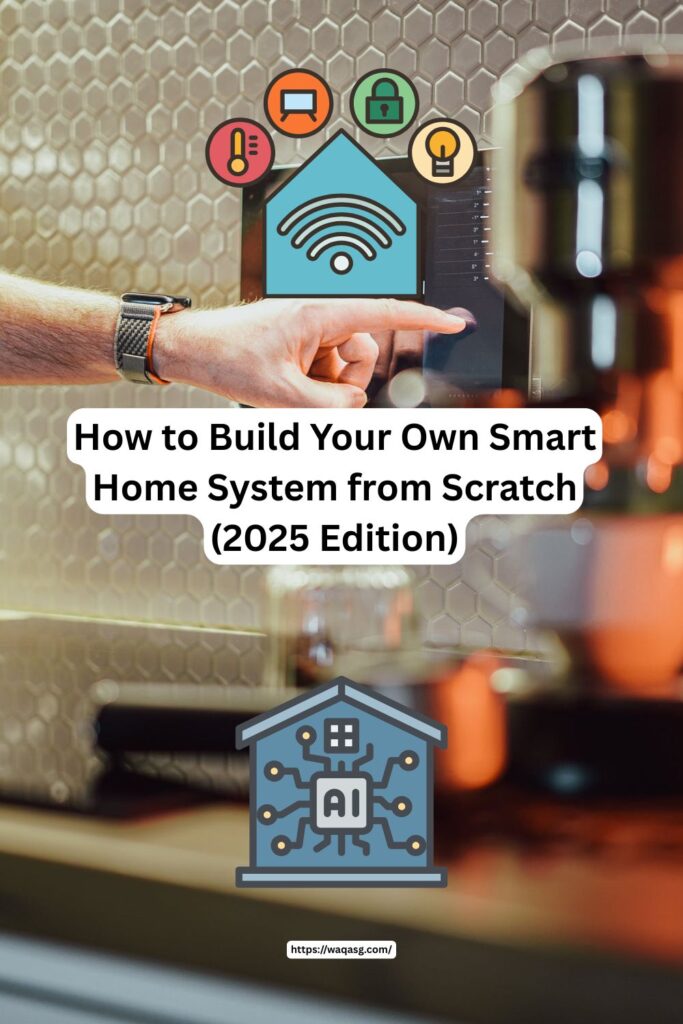
Examples of Smart Hubs:
- Amazon Echo / Echo Show – doubles as a voice assistant and hub
- Google Nest Hub – controls your Google-compatible devices
- Apple HomePod mini or Apple TV – acts as a HomeKit hub
- Dedicated hubs like Samsung SmartThings (optional for advanced users)
B. Step-by-Step Setup Process
Step 1: Install the Companion App
Download the app for your ecosystem:
- Amazon Alexa app
- Google Home app
- Apple Home app (built into iOS)
Step 2: Plug in and Power Up Your Devices
Follow the setup instructions provided—most apps walk you through it. Some devices may need Bluetooth or temporary Wi-Fi pairing during setup.
Step 3: Add Devices to Your App
- Open your app → Tap “Add Device”
- Choose the device type or brand
- Follow the pairing instructions (often scanning a QR code or tapping the device)
Step 4: Organize Devices into Rooms
Create “Rooms” like Bedroom, Living Room, Kitchen, etc.
This helps with voice commands (e.g., “Turn off all bedroom lights”) and keeps your setup organized.
Step 5: Rename Your Devices
Give devices clear, voice-friendly names like “Desk Lamp” or “Kitchen Light.” Avoid names that are too similar—Alexa doesn’t like that.
Step 6: Test Voice Control & App Features
Try commands like:
- “Turn on the living room light”
- “Set thermostat to 72 degrees”
- “Show me the front door camera”
C. Troubleshooting Tips
- Device not connecting? Make sure it’s on the same Wi-Fi network as your phone.
- Slow response? Reboot the router or move the device closer to the Wi-Fi source.
- App crashes? Update the app or reinstall.
5. Automations and Routines: Making Your Home Truly Smart
Now that your devices are connected, it’s time to take your smart home from “cool” to “wow.” Automations and routines are what make everything work together in the background—so your lights, music, or thermostat adjust without you lifting a finger.
What’s the Difference Between Automations and Routines?
- Routines: Pre-set actions that run when you give a voice command or trigger them manually (e.g., “Alexa, good morning”).
- Automations: Actions that happen automatically based on conditions like time, motion, location, or device activity (e.g., motion detected = lights turn on).
Examples of Useful Routines
• “Good Morning” Routine
Turns on bedroom lights, reads the weather, starts your coffee maker (if it’s plugged into a smart plug)
• “Leaving Home” Routine
Turns off all lights, lowers the thermostat, and locks smart doors
• “Movie Night” Routine
Dims the lights, closes smart blinds, and turns on your TV or projector
• “Workout Time” Routine
Plays your favorite playlist, sets lights to energizing colors
Setting Up a Routine or Automation
On Alexa:
- Open Alexa app → More → Routines → Create Routine
- Set a trigger (time, voice command, device state)
- Add actions (control devices, play music, speak announcements)
On Google Home:
- Open Google Home app → Automations → + New
- Choose “When this happens” and “Do this”
- Select devices or services to include
On Apple Home (HomeKit):
- Open Home app → Automation tab → Create New
- Choose a trigger (like a sensor or time of day)
- Add scenes or specific device actions
Triggers You Can Use
- Time-based: At sunrise, sunset, or specific times
- Device-based: When a door opens, motion is detected, TV turns on
- Location-based: When you leave or arrive home (great with smartphones)
- Voice commands: The classic “Alexa, I’m home”
Pro Tip: Start small—build one or two routines that match your daily habits. As your smart home grows, you’ll find even more ways to automate life.
6. Advanced Setup: Scenes, Sensors, and Multi-Device Magic
Once you’ve got the hang of basic routines, it’s time to unlock the real power of your smart home. This is where you make things feel seamless—like your house actually knows what you want.
A. What Are “Scenes”?
Scenes are like presets that control multiple devices at once with a single tap or command. Think of them as moods or moments.
Examples:
- “Relax” Scene: Dim lights to warm tones, play chill music, lower the thermostat
- “Work Mode” Scene: Bright lighting, turn off distractions like TV or music, power on desk devices
- “Bedtime” Scene: Turn off main lights, lock doors, lower temp, turn on night lights
Scenes can be triggered by voice, app, time, or sensor activity.
B. Using Smart Sensors for Hands-Free Control
Smart sensors add a whole new layer of automation. Here’s how:
- Motion sensors: Automatically turn on lights when you walk in a room (and turn them off when you leave)
- Door/window sensors: Send alerts or trigger lights when a door opens
- Temperature/humidity sensors: Adjust heating, cooling, or fans based on room conditions
- Water leak sensors: Warn you instantly if there’s a leak under the sink or in the basement
Pro tip: Pair sensors with routines for the most effortless smart home experience. No talking, tapping, or apps needed—things just happen.
C. Multi-Device Automations: When Everything Works Together
Here’s where the magic happens. Set up automations where one device triggers multiple responses:
Example: Night Motion Routine
- Trigger: Motion detected in hallway after 10 p.m.
- Action: Dim hallway lights to 20%, turn on night light in bathroom, play soft ambient music
Example: Smart Door Routine
- Trigger: Front door opens between 5–6 p.m.
- Action: Turn on entryway lights, play welcome playlist, adjust thermostat to comfort setting
Bonus: Some platforms (like HomeKit and SmartThings) allow conditional logic (IF this AND that THEN do this). That gives you deeper control.
D. Use Voice Shortcuts for Scenes and Automations
Give your scenes natural names so you can say:
- “Hey Siri, it’s movie time”
- “Alexa, let’s cook”
- “OK Google, start my workday”
Short, specific names work best.
Bottom line: Once you add scenes and sensors, your home starts to feel intelligent—not just connected.
7. Smart Home Security & Privacy Tips
Building a smart home is exciting—but it also means you’re putting more devices online, many with microphones, cameras, or access to personal data. If you’re not careful, that convenience can come at a cost. The good news? With a few smart habits, you can keep your home both connected and secure.
A. Secure Your Wi-Fi First
Your smart home is only as secure as the network it runs on.
- Use a strong Wi-Fi password (not something like “12345678” or “password123”)
- Rename your network (SSID) to something non-personal (e.g., not “SmithFamilyHome”)
- Consider setting up a separate guest network just for your smart devices—this limits exposure if one device is compromised
- Update your router firmware regularly
B. Keep Devices Updated
Manufacturers roll out firmware updates to fix bugs and patch security holes.
Tip: Enable auto-updates if the option is available in the app or device settings.
C. Use Strong Passwords & Two-Factor Authentication (2FA)
- Avoid using the same password across devices or apps
- Use a password manager if needed
- Turn on 2FA wherever possible—especially for your main smart home account (Amazon, Google, Apple, etc.)
D. Watch the Permissions
- Be mindful of what your devices are asking to access—location, microphone, camera, etc.
- Review app permissions periodically and turn off anything you don’t use
E. Choose Trusted Brands
Stick to well-known smart home brands (like Google, Amazon, Apple, TP-Link, Arlo, Eufy, etc.) that have a track record for regular updates and strong privacy policies.
Cheap knock-off devices might save money up front but could pose serious security risks.
F. Disable Features You Don’t Use
- Not using remote access? Turn it off
- Don’t want your camera recording when you’re home? Set up geofencing or schedule it off
- Disable microphones or cameras manually when not needed
Pro tip: Treat your smart home like a digital extension of your personal space. Protect it the same way you’d lock your front door.
8. Best Budget vs Premium Smart Devices (What’s Worth the Splurge?)
You don’t have to break the bank to build a smart home. There are amazing budget-friendly devices out there—but sometimes, spending a little more up front gets you better performance, longer lifespan, or tighter security.
Let’s compare budget vs premium options across key smart home categories:
A. Smart Speakers & Displays
Feature Budget Pick Premium Pick
Speaker Only Echo Dot / Nest Mini ($30–50) HomePod Mini / Nest Audio ($100)
With Display Echo Show 5 / Nest Hub ($60–100) Echo Show 10 / Nest Hub Max ($200+)
When to splurge: If you want better sound, a larger screen for cameras or recipes, or multi-room audio.
B. Smart Lights
Feature Budget Pick Premium Pick
Basic Bulbs Wyze / TP-Link Kasa ($10–15/bulb) Philips Hue ($30–50/bulb, requires hub)
Ambient Panels Govee (good quality, low cost) Nanoleaf Shapes / Lines (high design appeal)
When to splurge: If you want a huge ecosystem, top-tier app control, or vibrant color accuracy.
C. Smart Plugs
| Budget Pick | TP-Link Kasa / Amazon Plug ($10–15) |
| Premium Pick | Eve Energy (HomeKit), Wemo ($30–40) |
When to splurge: If you want detailed energy monitoring, HomeKit-only compatibility, or better build quality.
D. Cameras & Doorbells
Feature Budget Pick Premium Pick
Camera Wyze Cam / Blink ($25–50) Nest Cam / Arlo / Eufy Pro ($150–300)
Doorbell Blink / Eufy 1080p ($60–90) Ring Elite / Nest Hello ($200–300+)
When to splurge: For higher resolution (2K/4K), better motion detection, AI features (facial recognition, smart zones), or cloud-free recording.
E. Thermostats
| Budget Pick | Wyze Thermostat / Amazon Smart Thermostat ($60–80) |
| Premium Pick | Google Nest / Ecobee SmartThermostat ($150–250) |
When to splurge: If you want learning behavior, voice assistant integration, or remote room sensors.
So What’s Worth Spending More On?
- Thermostats – Better models save energy and pay for themselves over time
- Cameras – You want reliability and security here—worth the investment
- Mesh Wi-Fi routers – If your home has Wi-Fi dead zones, upgrading is totally worth it
Where You Can Save:
- Smart plugs and bulbs – Budget brands often perform just as well
- Motion sensors – Simple ones work great and don’t need fancy features
- Entry-level speakers – Great for getting started, especially if you have more than one room
9. Common Mistakes to Avoid When Building a Smart Home
Even though smart homes are easier to build than ever, there are a few pitfalls that can turn your setup into a confusing mess. Here are the most common mistakes—and how to avoid them.
A. Mixing Too Many Ecosystems
One Google speaker, two Alexa plugs, and a random HomeKit light? It’s a recipe for chaos.
Fix it: Pick one main platform (Google, Alexa, or Apple) and build around it. Even if a device is cross-compatible, it’s easier to automate and troubleshoot within a single ecosystem.
B. Buying Cheap, Unknown Brands
Sure, that $5 smart plug from a no-name site might work… for a month. Then it might stop updating, glitch out, or worse—pose a security risk.
Fix it: Stick to reputable brands that offer app support, security updates, and actual customer service.
C. Ignoring Wi-Fi Strength
Smart homes live and breathe on Wi-Fi. A weak signal in one room = unresponsive devices, failed routines, or annoying lag.
Fix it: Map your home’s signal using free apps, and upgrade to a mesh Wi-Fi system if needed.
D. Forgetting to Rename Devices
You don’t want to say “Turn on smart plug 4871A” every night.
Fix it: Give devices clear, voice-friendly names like “Bedroom Lamp” or “Kitchen Lights.” Trust me—future-you will be thankful.
E. Over-Automating Too Soon
It’s tempting to automate everything… but too many routines at once can get confusing fast.
Fix it: Start small with 1–2 routines that make a real difference. Expand as you get more comfortable with your setup.
F. Skipping Security Settings
Leaving default passwords, ignoring firmware updates, or not enabling 2FA? That’s like leaving your digital front door unlocked.
Fix it: Take security seriously. Set up strong passwords, enable two-factor authentication, and keep firmware updated.
G. Not Considering the Whole Household
If only you know how to use the system, others in the house might get frustrated fast.
Fix it: Use shared apps, create simple routines, and give others a quick walkthrough. The smarter your home is for everyone, the smoother it runs.
Pro Tip: Keep a basic “Smart Home Setup” doc or list on your phone (or printed). Include device names, where they’re located, and what routines exist. It’s a lifesaver later on.
10. Future-Proofing: What’s Next in Smart Homes (and How to Prepare for It)
The world of smart homes is evolving fast. What’s new today might feel outdated in a couple of years—but that doesn’t mean you need to constantly replace everything. If you plan ahead and stay flexible, you can build a smart home that stays relevant and functional for years to come.
A. Choose Devices That Support Matter
Matter is a game-changing smart home standard backed by Apple, Google, Amazon, and Samsung. It’s designed to make all your smart devices work together—no matter the brand or platform.
Why it matters:
- More flexibility in mixing brands
- Easier setup and faster pairing
- Works with all major ecosystems (Alexa, Google Home, Siri/HomeKit)
How to future-proof:
When shopping, look for “Matter Compatible” on the box or product page. It ensures your devices will be usable even if you switch platforms later.
B. Avoid Ecosystem Lock-In
While it’s smart to choose one main ecosystem, don’t go all-in on devices that only work with one platform, unless you’re 100% sure you’ll stick with it.
Future-proof strategy:
- Buy devices that work with multiple assistants (e.g., Alexa + Google + Siri)
- Favor brands that support Matter + Wi-Fi + Bluetooth (wider compatibility)
C. Focus on Core Infrastructure
Some smart home investments last way longer than others:
- Mesh Wi-Fi system – Needed for consistent device performance
- Smart hubs or bridges – Make sure they support new protocols like Thread or Matter
- Neutral wiring (for smart switches) – If you’re renovating or building, install wiring that supports smart switches long-term
D. Watch for AI Integration
AI is becoming a bigger part of smart homes in 2025 and beyond. We’re seeing:
- Devices that learn your routines and adjust automatically
- AI-powered cameras that identify people, pets, or packages
- Voice assistants that hold more natural conversations
Future-proof tip: Choose devices that offer ongoing software updates and AI features via the cloud. This ensures they’ll evolve over time—even if the hardware stays the same.
E. Plan for Scalability
Even if you’re starting with a few devices, leave room to grow:
- Label cables and plugs clearly
- Leave extra space on power strips
- Use apps that support room-based control (helps when you add new zones)
F. Don’t Chase Every Trend
Smart fridge that tweets? Probably not essential. Focus on upgrades that add real convenience or energy efficiency.
Pro tip: Stick to timeless devices—like lights, thermostats, cameras, and speakers—and wait on gimmicky gear until it’s proven.
Final thought: The smartest smart home is one that grows with you. Choose devices, platforms, and habits that make your life easier now—and stay flexible enough to adapt later.
11. Conclusion: Your Smart Home Journey Starts Here
Building a smart home from scratch might seem overwhelming at first—but once you understand the basics, it becomes a surprisingly fun (and addicting) experience.
Whether you’re starting with just a smart speaker and a couple of bulbs, or planning to automate your entire house, the key is to take it one step at a time. Choose the right ecosystem, invest in reliable devices, and focus on solutions that actually make your daily life easier.
Smart homes aren’t just about flashy tech—they’re about comfort, security, and convenience. And the best part? You can build yours on your own terms, at your own pace, and within any budget.
Now go make your home smarter—and let it work for you.
Final Smart Home Setup Checklist
Here’s a quick summary to help your readers get started or review their plan:
- ✅ Choose your smart home ecosystem: Alexa, Google, or Apple HomeKit
- ✅ Make sure your Wi-Fi is strong (consider a mesh system if needed)
- ✅ Start with core devices: smart speaker, bulbs, plugs
- ✅ Use the ecosystem app to add, rename, and organize devices
- ✅ Set up your first routines (like “Good Morning” or “Bedtime”)
- ✅ Add motion or door sensors to unlock hands-free automation
- ✅ Create scenes to control multiple devices with one command
- ✅ Always update device firmware and use strong passwords
- ✅ Look for Matter-compatible devices to future-proof your setup
- ✅ Don’t overthink it—start small, build slowly, and have fun!



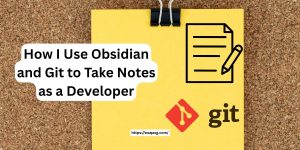

No comment yet, add your voice below!