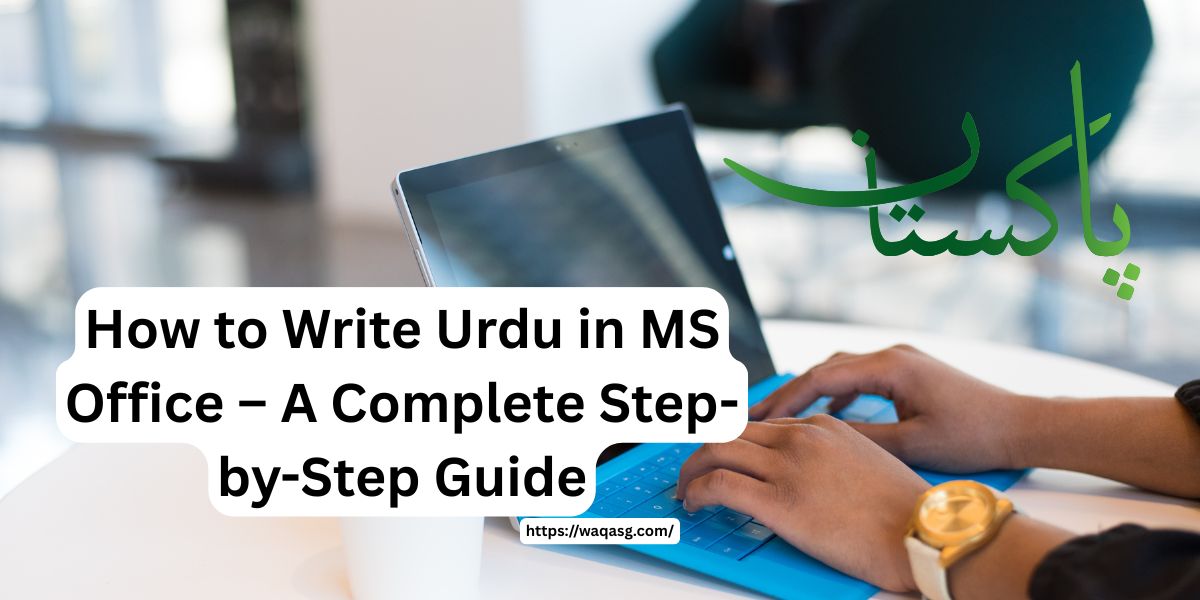
How to Write Urdu in MS Office – A Complete Step-by-Step Guide
If you’re wondering how to write Urdu in MS Office, you’re not alone. Whether you’re a student, a teacher, a writer, or just someone trying to communicate in Urdu digitally, learning how to type in Urdu using Microsoft Office (Word, Excel, PowerPoint, etc.) is a valuable skill. The good news is—it’s easier than you think.
In this comprehensive guide, we’ll walk you through every step of writing Urdu in MS Office, from setting up your system to typing fluently. Let’s dive in!
Why Write Urdu in MS Office?
Before we jump into the technical part, let’s understand why it’s helpful to know how to write in Urdu in Microsoft Office:
- Academic Purposes: Many students in Pakistan and other Urdu-speaking countries submit assignments and theses in Urdu.
- Official Use: Government documents, letters, and formal reports are often written in Urdu.
- Personal Communication: Urdu adds a personal and cultural touch to letters, invitations, and messages.
Step 1: Enable Urdu Language Support in Windows
MS Office uses the languages supported by your operating system. So, first things first—you need to enable Urdu language support in Windows.
For Windows 10 and 11:
- Open Settings – Click the Start menu, then Settings (gear icon).
- Go to Time & Language – Click on “Time & Language”, then select “Language”.
- Add a Language – Click on “Add a preferred language”.
- Search Urdu – Type Urdu in the search bar, then click Next.
- Install Language Pack – Make sure to check Install language pack and Basic typing.
- Click Install.
Once installed, you’ll see Urdu in your list of languages.
Step 2: Add Urdu Keyboard Layout
You’ll need an Urdu keyboard layout to start typing.
- Go back to Settings > Time & Language > Language.
- Under Urdu, click on Options.
- Click Add a Keyboard and select Urdu – Phonetic or Urdu (Pakistan).
Tip: The Phonetic layout is easier for beginners because it maps Urdu letters to similar-sounding English keys.
Step 3: Switch Between Languages
Once Urdu is installed and set up, you can switch between English and Urdu easily.
- Keyboard Shortcut: Press Alt + Shift or Windows Key + Spacebar to toggle between languages.
- You can also use the language bar at the bottom-right of your taskbar.
Step 4: Start Typing Urdu in MS Office
Now that everything is set up, open Microsoft Word, Excel, or PowerPoint and start typing:
- Open MS Word.
- Switch to Urdu input using Alt + Shift.
- Start typing using your keyboard.
If you’re using the Phonetic keyboard, typing “aap kaise hain” will appear as:
آپ کیسے ہیں؟
Step 5: Use Urdu Fonts for Better Appearance
Microsoft Office supports a few Urdu fonts by default, but you can install more for better aesthetics.
Common Urdu Fonts:
- Jameel Noori Nastaleeq (Popular for newspapers and formal documents)
- Nafees Nastaleeq
- Alvi Nastaleeq
- Arial Unicode MS (Simple and clean)
How to Install Urdu Fonts:
- Download font (search for “Jameel Noori Nastaleeq font download”).
- Right-click the font file and choose Install.
- Open MS Word and choose the newly installed font from the font list.
Step 6: Urdu Proofreading and Spell Check (Optional)
By default, MS Word doesn’t come with Urdu spell-check. However, you can:
- Use Online Urdu Proofreading Tools and paste your text back into MS Word.
- Or use third-party Urdu language packs or plugins if available.
Troubleshooting Common Issues
Urdu Letters Not Connecting Properly?
- Make sure you’re using an Urdu-compatible font like Nafees, Jameel Noori, or Arial Unicode.
- Avoid using default fonts like Times New Roman which aren’t built for Urdu script.
Keyboard Not Switching?
- Recheck language settings.
- Try restarting your PC.
- Ensure that the Urdu keyboard is set as “Active” under your language settings.
Bonus Tip: Use On-Screen Keyboard for Reference
If you’re not familiar with Urdu keyboard layout:
- Press Windows + Ctrl + O to open On-Screen Keyboard.
- Switch to Urdu input and you’ll see Urdu letters on the screen.
This is great for beginners to practice and memorize the keys.
Final Thoughts
Learning how to write Urdu in MS Office is a game-changer for students, professionals, and content creators. Once you’ve set it up, it becomes second nature. It’s not just about typing—it’s about embracing your language digitally.
Whether you’re crafting a heartfelt letter or working on an academic paper, Urdu in MS Office allows you to do it beautifully and efficiently.
FAQs
Q: Can I write Urdu in older versions of MS Office like 2010 or 2013?
A: Yes! As long as your Windows has Urdu language support and fonts installed, older MS Office versions can handle Urdu typing.
Q: Is there an Urdu keyboard I can buy?
A: Physical Urdu keyboards are available, but using a phonetic keyboard layout is easier and cheaper.
Q: What’s the best font for professional Urdu documents?
A: Jameel Noori Nastaleeq is widely accepted for professional use.
If you found this guide helpful, feel free to share it with others who might be looking for ways to type in Urdu using Microsoft Office.
Want more tech tutorials in Urdu or English? Let us know in the comments!
Would you like this formatted for a blog post or ready to publish on WordPress (with SEO meta title, description, and tags)?



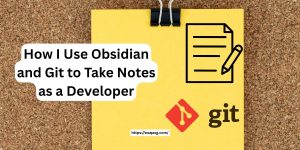
No comment yet, add your voice below!