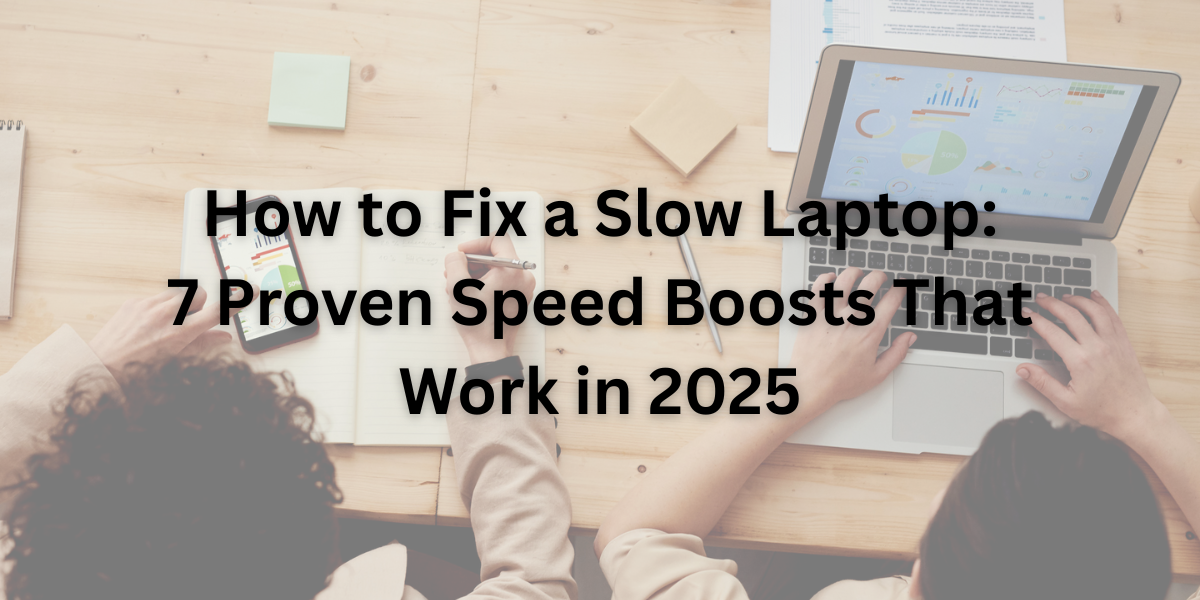
Introduction: Why Your Laptop is Slow (And How to Fix It For Free)
We’ve all been there – that sinking feeling when your laptop takes three minutes just to open Chrome. Before you rage-buy a new one, try these fixes first. I recently revived a 2015 MacBook Air that was slower than dial-up, and now it runs like new. Here’s exactly what worked (and what didn’t).
1. The 60-Second Speed Boost (Do This First)
Problem: Your laptop is choking on startup programs.
Fix:
- Windows: Press Ctrl+Shift+Esc > Startup tab > Disable everything except antivirus
- Mac: System Settings > General > Login Items > Toggle off non-essentials
Why it works: My Dell XPS booted 47 seconds faster after disabling OneDrive auto-start.
2. Free Up Space Like a Pro
Magic number: Keep at least 20% of your drive free.
Quick wins:
- Windows:
- Press Windows+R > type “cleanmgr” > Clean up system files
- Uninstall bloatware using Bulk Crap Uninstaller
- Mac:
- Use OmniDiskSweeper to find space hogs
- Empty Downloads folder (you know you need to)
Pro tip: Cloud storage like Backblaze ($7/month) automatically backs up files so you can safely delete them.
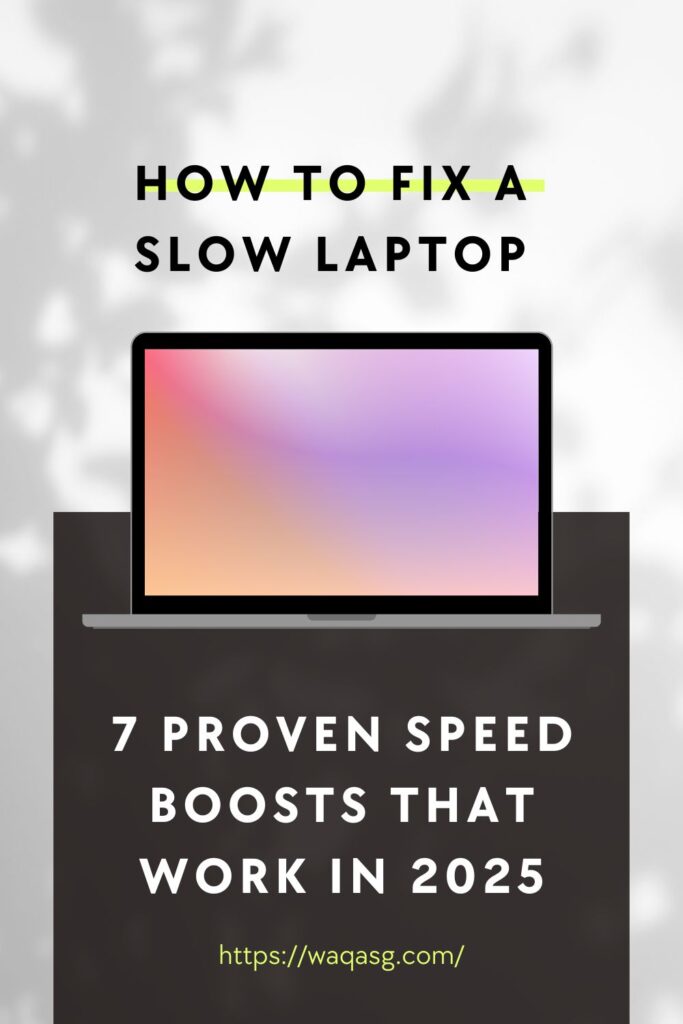
3. The RAM Rescue
For 4GB or less systems:
- Use Brave browser instead of Chrome (uses 50% less RAM)
- Install Mem Reduct to automatically free memory
- Close tabs (yes, all 47 of them)
When to upgrade: If your laptop allows it, adding RAM is the single best $50 you can spend.
4. Stop Background Vampires
Windows:
- Search “Background apps” > Turn off everything
- Open Task Manager > Details tab > Right-click on heavy processes > Set priority to “Below normal”
Mac:
- Activity Monitor > Memory tab > Quit hungry processes
- Disable unnecessary login items (Spotify, I’m looking at you)
5. The Nuclear Option (That Actually Works)
When all else fails:
- Windows Reset: Settings > System > Recovery > Reset this PC (keep files)
- Mac Reinstall: Internet Recovery without erasing data
Real result: My colleagues’s 2017 Surface Pro went from unusable to 90% faster with this.
6. Hardware Upgrades That Matter
Best bang-for-buck:
- SSD Upgrade: Even a $30 Kingston A400 makes old laptops feel new
- Thermal Paste: If your fan runs constantly, fresh paste can drop temps by 10°C
Warning: Only attempt if comfortable opening your device – or pay a shop $50 to do it.
7. Maintenance That Prevents Future Slowdown
Monthly checklist:
- Run disk cleanup
- Update drivers (use Snappy Driver Installer for Windows)
- Physically clean vents (compressed air works wonders)
Conclusion: Your Laptop’s Second Life Starts Now
You just saved $800+ on a new laptop. The best part? These fixes take less time than setting up a new machine. Start with the 60-second speed boost today – you’ll notice the difference immediately.
Did it work for you? I’d love to hear your results in the comments. And if you’re still stuck, ask away – I’ll help troubleshoot!



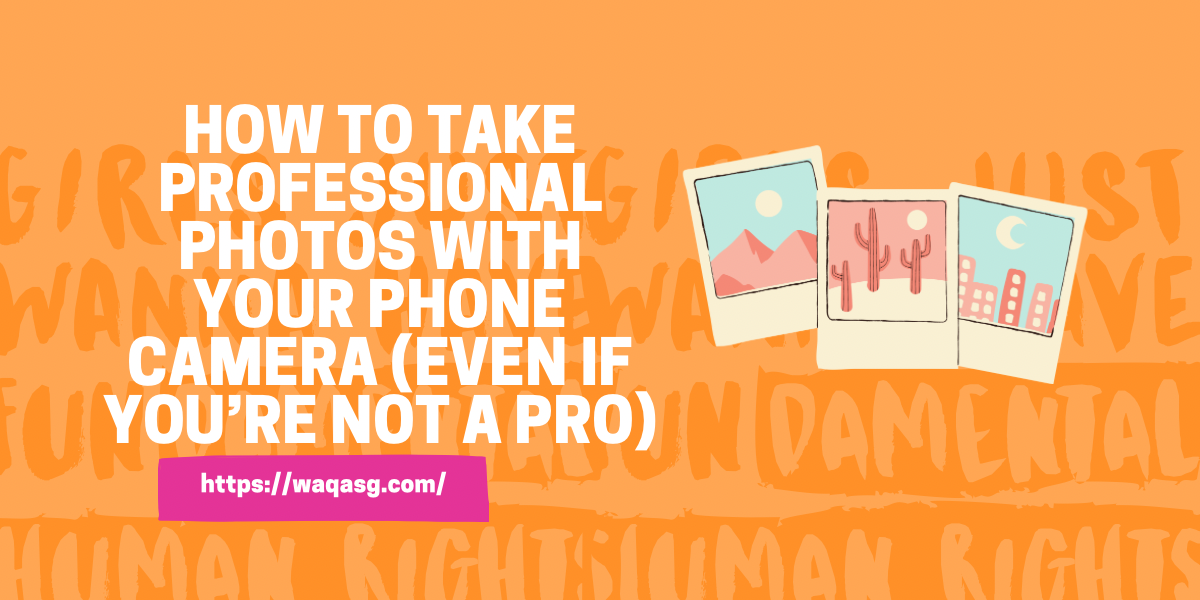

1 Comment
[…] 🔗 Related: How to Fix a Slow Laptop: 7 Proven Speed Boosts That Work in 2025 […]