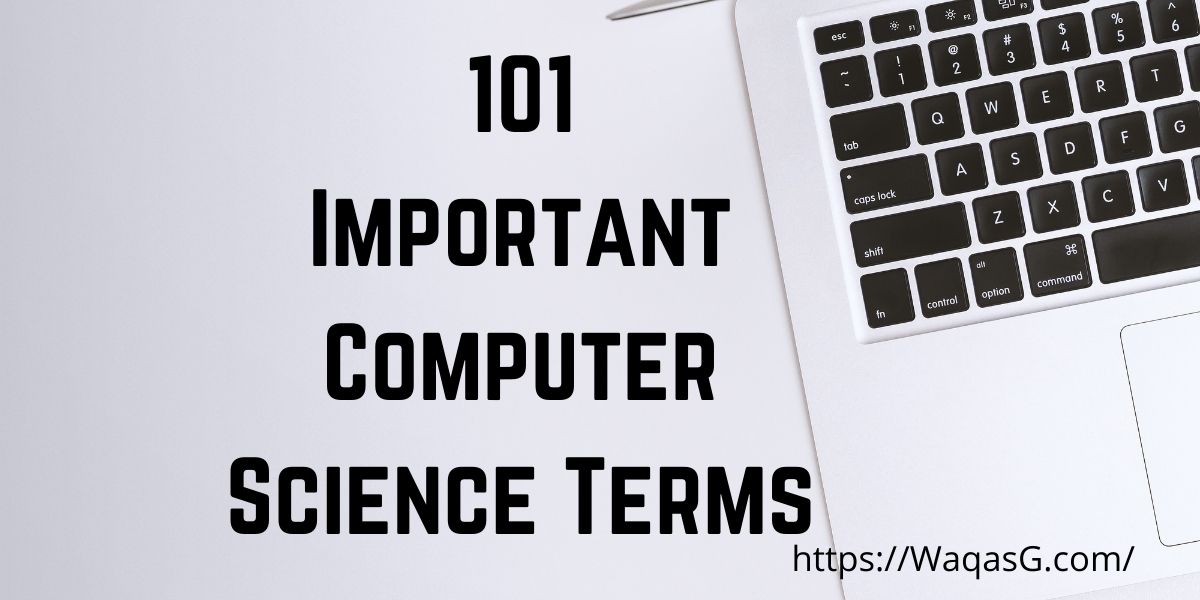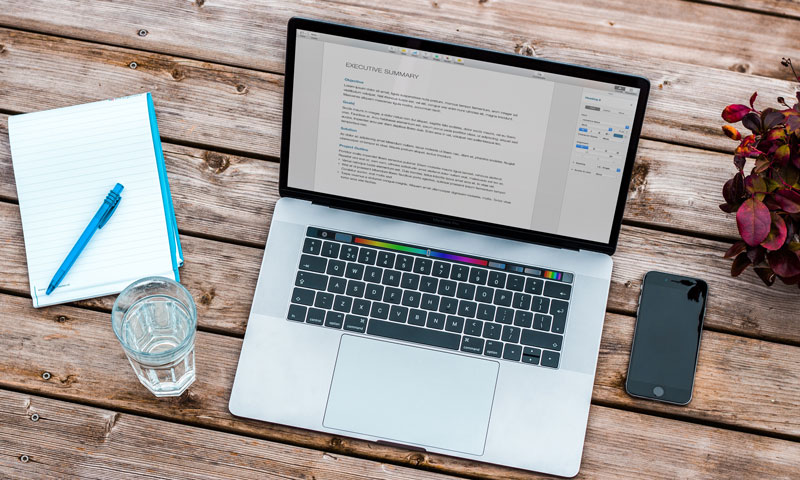In this article, I will give you the overview of the comprehensive terms used in computer science. These are frequently used in dailiy life.

Application
Application software is a program or group of programs designed for end users that runs on your computer. E.g. word processor, a spreadsheet, a web browser etc.

Applet
Applet is a special type of Java program that is embedded that can be embedded into a web page to generate the dynamic content.

Byte
The byte is a unit of digital information that most commonly consists of eight bits.
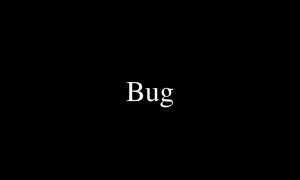
Bug
A software bug is an error, flaw or fault in a computer program.
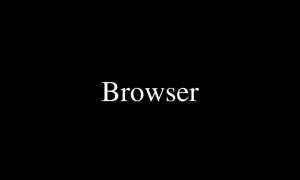
Browser
A web browser is a software application for accessing information on the WWW.
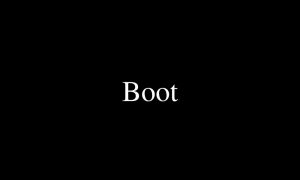
Boot
In computing, booting is the process of starting a computer.
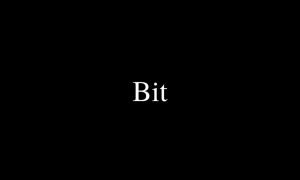
Bit
The bit is a basic unit of information in computing and digital communications. The name is a the combination of binary digit.
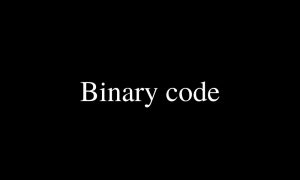
Binary Code
A binary code represents text, computer processor instructions, or any other data using a two-symbol systemare “0” and “1” from the binary number system.

Cache
A cache is a component that stores data so that future requests for that data can be served faster.

Database
A database is an organized collection of data, generally stored and accessed electronically from a computer system. Nowadays, Database Management System (DBMS) is widely one of the commonly used solution.
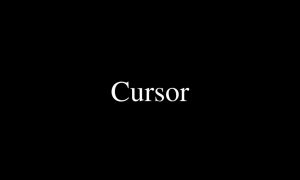
Cursor
In computer user interfaces, a cursor cursor is the position indicator on a computer display
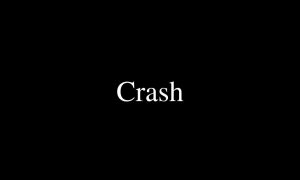
Crash
The process whereby a computer fails or ceases to function properly.
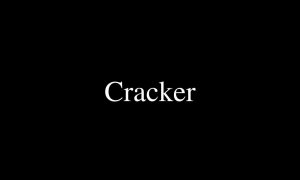
Cracker
A person who breaks into a computer system without authorization, whose purpose is to do damage the system.

CPU
CPU stands for Central Processing Unit, is the electronic circuitry within a computer that executes instructions that make up a computer program.
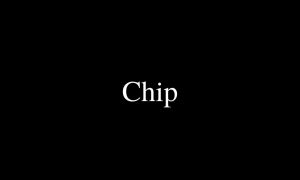
Chip
Chip is the integrated circuit or small wafer of semiconductor material embedded with integrated circuitry.
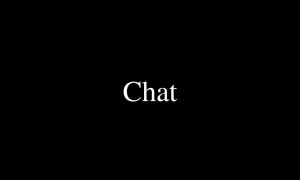
Chat
Chat refers to any kind of communication over the Internet.

CGI
CGI stands for Computer-generated imagery is the application of computer graphics to create or contribute to images in art, printed media, video games, films etc.

CD-ROM
CD-ROM stands for “Compact Disc Read-Only Memory.” A CD-ROM is a CD that can only be read by a computer with an optical drive.

CAD-CAM
CAD-CAM stands for Computer-aided manufacturing is the use of software to control machine tools.
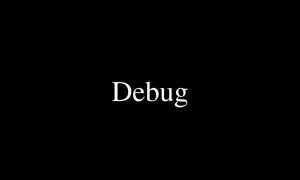
Debug
Debugging is the process of finding and resolving bugs within computer programs, software, or systems.

DVD
DVD stands for Digital Video Disc; like a CD-ROM, it stores and plays both audio and video. DVD was developed in 1995 and released in late 1996.
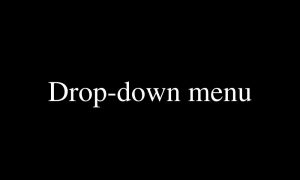
Drop-Down Menu
Drop-Down Menu is a menu window that opens vertically on-screen to display context-related options. It is also called pop-up menu or pull-down menu.

DOS
DoS standsd for Disk Operating System which primarily consists of Microsoft’s MS-DOS and a rebranded version under the name IBM PC DOS, both of which were introduced in 1981.

Disk
A disk is a a round plate on which data can be encoded. CD and DVD are common examples of the disk.

Disk Drive
A hard disk drive, is an electro-mechanical data storage device that stores and retrieves digital data using magnetic storage. The rotating platters coated with the magnetic material.

Directory
A directory is a file system cataloguing structure which are known as folders, or drawers.

Desktop
A desktop computer is a personal computer designed for regular use at a single location on.
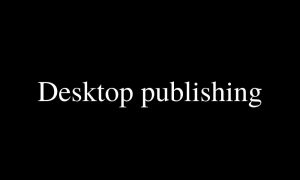
Desktop Publishing
Desktop publishing is the creation of documents using page layout software on a personal computer.
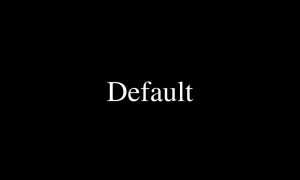
Default
A default, in computer science, is the pre-existing value of a user-configurable setting which is assigned to an application.
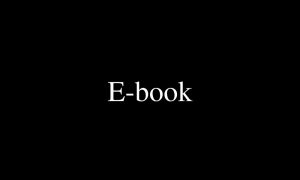
E-Book
E-Book stands for electronic book is a book publication made available in digital form, consisting of text, images, or both, readable on the flat-panel display of computers or other electronic devices such as tablet or kindle. The electronic device is usually hand-held reading device that allows a person to view digitally stored reading materials.

Hardware
Physical parts of a computer, such as the case, central processing unit, monitor, mouse, keyboard. On the other hand software is the set of instructions that can be stored and run by hardware.
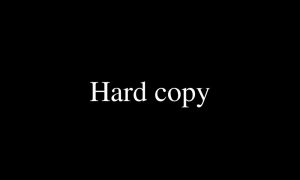
Hard Copy
A hard copy is the form of a physical object, of any media suitable for direct use by a person.
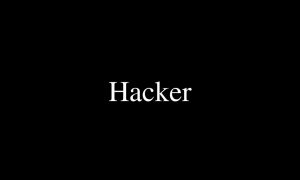
Hacker
A Hacker is someone who explores methods for breaching defences and exploiting weaknesses in a computer system or a network.

GUI
GUI stands for Graphical User Interface, is a form of user interface that allows users to interact with electronic devices through graphical icons.

Groupware
Collaborative software or groupware is application software designed to help people working on a common task to attain their goals.
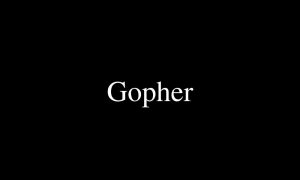
Gopher
Gopher protocol is a communications protocol designed for distributing, searching, and retrieving documents in Internet Protocol (TCP/IP) networks.
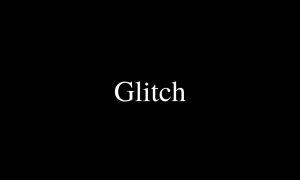
Glitch
A glitch is a short-lived fault in a system, such as a transient fault that corrects itself, making it difficult to troubleshoot.

Freeware
Freeware is software that is distributed at no monetary cost to the end user. Every publisher defines its own rules for the freeware it offers.

Fonts
Sets of typefaces (or characters) that come in different styles and sizes.

Folder
A structure for containing electronic files. In Linux and other operating systems, it is called a directory.
File
File is a set of data that is stored in the computer.

Encryption
In cryptography, encryption is the process of encoding information. This process converts the original representation of the information, known as plaintext, into an alternative form known as ciphertext.
![]()
Emoticon
Emoticon stands for “emotion icon”, is a pictorial representation of a facial expression using characters usually punctuation marks, numbers, and letters to express a person’s feelings or mood.
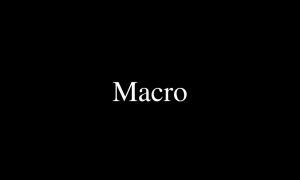
Macro
Macro is a script that operates a series of commands to perform a function. It is used to automate repetitive tasks.

Mac OS
MacOS is a series of proprietary graphical operating systems developed and marketed by Apple Inc. since 2001. MacOS Big Sur is the latest release of the Operating System.

Linux
Linux is a family of open-source Unix-like OS based on the Linux kernel.The kernel was first released on September 17, 1991, by Linus Torvalds. Ubuntu, Mint and RedHat are some examples of the Linux distribution.
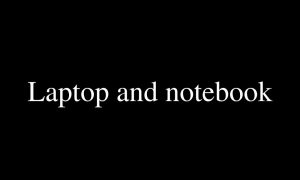
Laptop and Notebook
A laptop is a small and portable personal computer typically having a LED computer screen mounted Notebokks are usually small, lightweight, portable and battery-powered computers that can fit onto your lap.
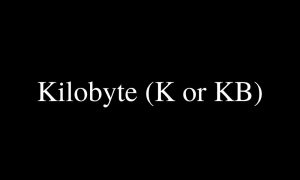
Kilobyte
The kilobyte, also known as KB is a multiple of the unit byte for digital information. The International System of Units defines the prefix kilo as 1000; per this definition, one kilobyte is 1000 bytes.
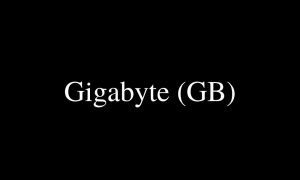
Gigabyte
1024 megabytes. Also called gig.
The gigabyte also called GB is a multiple of the unit byte for digital information. The prefix giga means 10⁹ in the International System of Units. Therefore, one gigabyte is one billion bytes.

Terabytes
The terabyte also called TB is a multiple of the unit byte for digital information. One terabyte is one trillion bytes. 1 TB = 1000000000000bytes = 10¹²bytes = 1000gigabytes.

Petabyte
A petabyte is 10¹⁵ bytes of digital information. The unit symbol for the petabyte is PB.
Java
Java is a class-based, object-oriented programming (OOP) language that is designed to have as few implementation dependencies as possible.
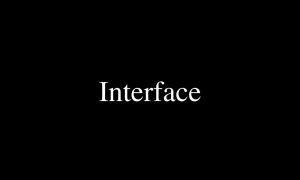
Interface
The interconnections that allow a device, a program, or a person to interact. Graphical User Interface (GUI) and Command Line Interface (CLI) are the commonly used interface types.
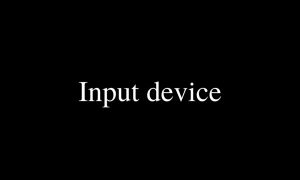
Input Device
An input device is a piece of equipment used to provide data to computer system. Examples of input devices include keyboards, mouse, scanners, cameras, and microphones. Input is the data that goes into a computer device.
![]()
Icons
Icons are symbols or illustrations appearing on the computer screen that indicate program files or other computer functions.

Hypermedia
Hypermedia, an extension of the term hypertext, is a nonlinear medium of information that includes graphics, audio, video, plain text and hyperlinks. This designation contrasts with the broader term multimedia, which may include non-interactive linear presentations as well as hypermedia.
Integrates audio, graphics, and/or video through links embedded in the main program.

Megabyte
The megabyte or MB is a multiple of the unit byte for digital information. The unit prefix mega is a multiplier of 1000000 in the International System of Units. Therefore, one megabyte is one million bytes of information.

Palm
A hand-held computer.
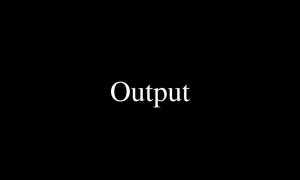
Output
An output device is a hardware equipment which converts information into human-readable form. For example Monitor, Printer Speakers etc.
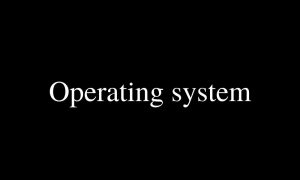
Operating System
An operating system or OS is system software that manages computer hardware, software resources, and provides common services for computer programs. OS is a system software.
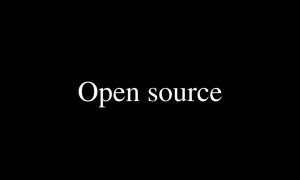
Open Source
Open-source software is a type of computer software which source code is released under a license in which the copyright holder grants users the rights to use, study, change, and distribute the software to anyone and for any purpose.

Multimedia
Multimedia is a form of communication that combines different content forms such as text, audio, images, animations, or video into a single presentation.

MP3
MP3 is a coding format for digital audio developed largely by the Fraunhofer Society in Germany.

Mouse
Mouse is a hand-held pointing device that detects two-dimensional motion relative to a surface.

Monitor
A computer monitor is an output device that displays information in pictorial form which usually comprises the visual display, circuitry, casing, and power supply.

Minimize
In GUI OS it refers to reducing a window to an icon, or a label at the bottom of the screen, allowing another window to be viewed.

Microprocessor
A microprocessor is a computer processor that incorporates the functions of a central processing unit on a single integrated circuit of MOSFET construction.
A complete central processing unit (CPU) contained on a single silicon chip.

MHz
An abbreviation for Megahertz, or one million hertz. The hertz is the derived unit of frequency in the International System of Units and is defined as one cycle per second. It is named after Heinrich Rudolf Hertz, the first person to provide conclusive proof of the existence of electromagnetic waves.
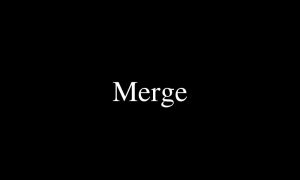
Merge
To combine two or more files into a single file.

Menu
A context-related list of options that users can choose from.

Menu Bar
The horizontal strip across the top of an application’s window.

Memory
Temporary storage for information, including applications and documents.

PDA
Personal Digital Assistants (PDAs) are small networked computers which can fit in the palm of your hand. PDAs have evolved over the years, beginning with first-generation devices such as the Apple Newton (Apple coined the term “PDA”) and Palm Pilot.
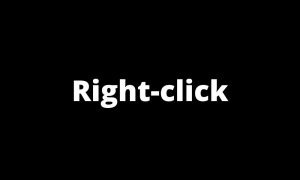
Right-Click
Using the right mouse button to open context-sensitive drop-down menus.

RAM
Random-access memory is a form of computer memory that can be read and changed in any order, typically used to store working data and machine code. A random-access memory device allows data items to be read or written in almost the same amount of time irrespective of the physical location of data inside the memory.
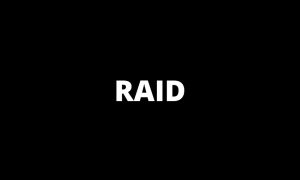
RAID
RAID is a data storage virtualization technology that combines multiple physical disk drive components into one or more logical units for the purposes of data redundancy, performance improvement, or both.
Redundant Array of Inexpensive Disks, a method of spreading information across several disks set up to act as a unit

QuickTime
QuickTime is an extensible multimedia framework developed by Apple Inc., capable of handling various formats of digital video, picture, sound, panoramic images, and interactivity. First made in 1991, the latest Mac version, QuickTime X, is currently available on Mac OS X Snow Leopard and newer.
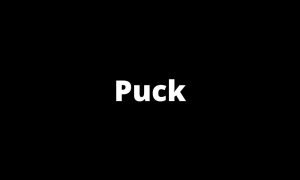
Puck
An input device, like a mouse.
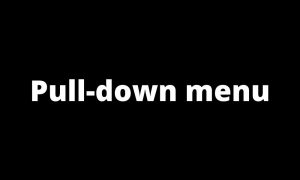 Pull-Down Menu
Pull-Down Menu
A drop-down list is a graphical control element, similar to a list box, that allows the user to choose one value from a list. When a drop-down list is inactive, it displays a single value. When activated, it displays a list of values, from which the user may select one.
 Printer
Printer
In computing, a printer is a peripheral device which makes a persistent representation of graphics or text, usually on paper. While most output is human-readable, bar code printers are an example of an expanded use for printers.
 Plug and Play
Plug and Play

Petaflop
In computing, floating point operations per second is a measure of computer performance, useful in fields of scientific computations that require floating-point calculations. For such cases it is a more accurate measure than measuring instructions per second.
A petaflop is a measure of a computer’s processing speed and can be expressed as: A quadrillion (thousand trillion) floating point operations per second (FLOPS) A thousand teraflops. 10 to the 15th power FLOPS.

Personal Computer (PC)
A personal computer is a multi-purpose computer whose size, capabilities, and price make it feasible for individual use. Personal computers are intended to be operated directly by an end user, rather than by a computer expert or technician.

PC Board
A printed circuit board mechanically supports and electrically connects electrical or electronic components using conductive tracks, pads and other features etched from one or more sheet layers of copper laminated onto and/or between sheet layers of a non-conductive substrate.
Printed Circuit board, a board printed or etched with a circuit and processors.

Peripheral
A peripheral or peripheral device is an ancillary device used to put information into and get information out of the computer.
Any external device attached to a computer to enhance operation.

Pentium Chip
As of 2017, Pentium processors have little more than their name in common with earlier Pentiums, which were Intel’s flagship processor for over a decade until the introduction of the Intel Core line in 2006. They are based on both the architecture used in Atom and that of Core processors.
Intel’s fifth generation of sophisticated high-speed microprocessors. Pentium means the fifth element.
The Portable Document Format is a file format developed by Adobe in 1993 to present documents, including text formatting and images, in a manner independent of application software, hardware, and operating systems.

ROM
Read-Only Memory, one of two basic types of memory. ROM contains only permanent information put there by the manufacturer.

UPS
Universal Power Supply or Uninterruptible Power Supply. An electrical power supply that includes a battery to provide enough power to a computer during an outage to back-up data and properly shut down.

Unix
Unix is a family of multitasking, multiuser computer operating systems that derive from the original AT&T Unix, development starting in the 1970s at the Bell Labs research center by Ken Thompson, Dennis Ritchie, and others.
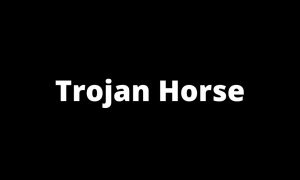
Trojan Horse
In computing, a Trojan horse is any malware which misleads users of its true intent. The term is derived from the Ancient Greek story of the deceptive Trojan Horse that led to the fall of the city of Troy.

Trackball
A trackball is a pointing device consisting of a ball held by a socket containing sensors to detect a rotation of the ball about two axes—like an upside-down mouse with an exposed protruding ball.

Teraflop
In computing, floating point operations per second is a measure of computer performance, useful in fields of scientific computations that require floating-point calculations. For such cases it is a more accurate measure than measuring instructions per second.

Surge Protector
A surge protector is an appliance or device designed to protect electrical devices from voltage spikes.
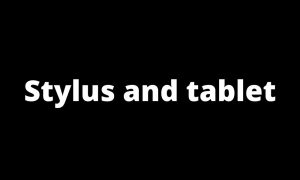
Stylus and Tablet
An input device like a mouse. The stylus is pen shaped. It is used to draw on a tablet (like drawing on paper) and the tablet transfers the information to the computer.

Storage
Computer data storage is a technology consisting of computer components and recording media that are used to retain digital data. It is a core function and fundamental component of computers. The central processing unit of a computer is what manipulates data by performing computations.
Devices used to store massive amounts of information so that it can be readily retrieved. Devices include RAIDs, CD-ROMs, DVDs.
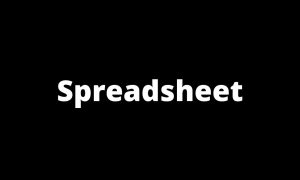
Spreadsheet
A spreadsheet is a computer application for organization, analysis and storage of data in tabular form. Spreadsheets were developed as computerized analogy of paper accounting worksheets. The program operates on data entered in cells of a table
Software that allows one to calculate numbers in a format that is like pages in a conventional ledger.

Software
Software is a collection of data or computer instructions that tell the computer how to work. This is in contrast to physical hardware, from which the system is built and actually performs the work.
Computer programs; also called applications.

Shareware
Shareware is a type of proprietary software which is initially provided free of charge to users, who are allowed and encouraged to make and share copies of the program. Shareware is often offered as a download from a website or on a compact disc included with a magazine.

Scanner
An image scanner—often abbreviated to just scanner, is a device that optically scans images, printed text, handwriting or an object and converts it to a digital image. Commonly used in offices are variations of the desktop flatbed scanner where the document is placed on a glass window for scanning

WYSIWYG
What You See Is What You Get is a system where editing software allows content to be edited in a form that resembles its appearance when printed or displayed as a finished product such as a printed document, web page, or slide presentation.
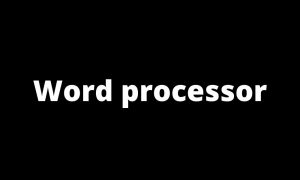
Word Processor
A word processor is a device or computer program that provides for input, editing, formatting and output of text, often with some additional features. Early word processors were stand-alone devices dedicated to the function, but current word processors are word processor programs running on general purpose computers.

Window
A portion of a computer display used in a graphical interface that enables users to select commands by pointing to illustrations or symbols with a mouse. “Windows” is also the name Microsoft adopted for its popular operating system.
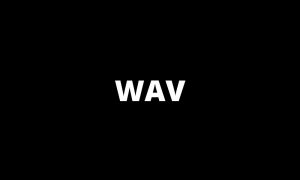
WAV
Waveform Audio File Format is an audio file format standard, developed by IBM and Microsoft, for storing an audio bitstream on PCs.
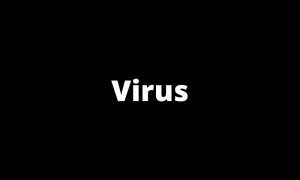
Virus
a computer virus is a type of malicious code or program written to alter the way a computer operates and is designed to spread from one computer to another. A virus operates by inserting or attaching itself to a legitimate program or document that supports macros in order to execute its code.
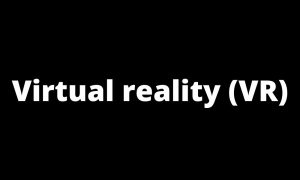
Virtual Reality
Virtual reality is a simulated experience that can be similar to or completely different from the real world. Applications of virtual reality can include entertainment and educational purposes.

User Friendly
A program or device whose use is intuitive to people with a non-technical background.

USB
Universal Serial Bus is an industry standard that establishes specifications for cables and connectors and protocols for connection, communication and power supply between computers, peripherals and other computers.